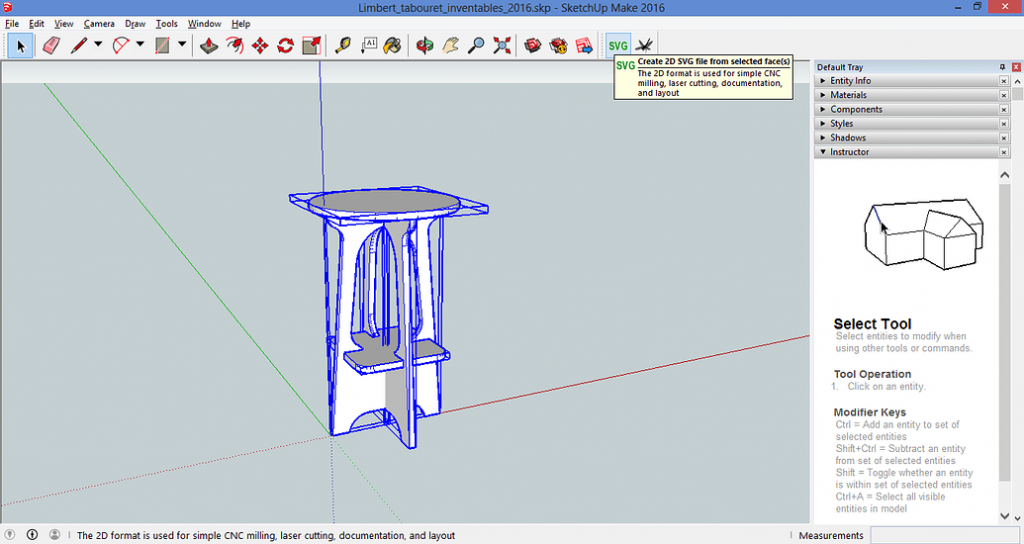
Woodworking is a popular hobby that requires a lot of planning, precision, and attention to detail. For those who enjoy the process of planning the design of a woodworking project, Inkscape is a free and open-source software program that can help users achieve their design goals. In this chapter, we will explore some of the benefits of Inkscape for woodworking hobbyists and how it can help to enhance your woodworking projects.
Inkscape is a vector graphics editor that can be used to create intricate designs for a wide range of projects, including woodworking. It is free, user-friendly, and has a wide range of features that can be customized to meet specific design needs. Unlike other popular software programs like Sketchup and Fusion 360, Inkscape is entirely free and doesn’t require expensive licensing fees or subscriptions.
One of the main advantages of using Inkscape for woodworking design is that it offers a wide range of customization options. With Inkscape, users can easily create and manipulate shapes, lines, and curves to achieve the desired design. This flexibility is particularly useful when it comes to woodworking since it often involves complex shapes and curves.
Another advantage of Inkscape is that it has a robust set of tools specifically designed for precise measurements and dimensioning. This makes it easier to create accurate plans for woodworking projects, ensuring that all elements are correctly sized and proportioned. These tools are essential for capturing the necessary details and measurements of woodworking projects, such as the size and spacing of joints or the shape of intricate designs.
Moreover, Inkscape provides users with the ability to edit and refine their designs with ease. Since woodworking is an iterative process, Inkscape’s ability to modify and fine-tune designs is incredibly useful. Users can make changes to the design and see how it impacts the final product in real-time.
In conclusion, Inkscape is an excellent tool for woodworking hobbyists, thanks to its ease of use, customization options, and precision tools. Its ability to create intricate designs, manipulate curves and shapes make it ideal for woodworking projects, including the most complicated ones. Moreover, combining Inkscape with accurate measuring and dimensioning techniques results in detailed and accurate designs, enabling a smooth and successful woodworking process. In the next chapter, we will explore some of the critical steps involved in using Inkscape for woodworking project design, providing a step-by-step guide.
Chapter 1: Using Inkscape for Woodworking Design – Step by Step Guide
Are you interested in designing your own woodworking projects? Inkscape, a free software program, is an excellent tool for creating detailed and accurate plans. In this chapter, we’ll cover the step-by-step process of designing woodworking plans with Inkscape.
First things first – download and install Inkscape if you haven’t already. Once you have it open, you’ll be ready to begin creating your woodworking project.
Step 1: Creating the Project
To start a new project in Inkscape, click on “File” and then “New”. Choose the size of your document based on the dimensions of the woodworking project. It can be helpful to create your own custom template for future projects.
Step 2: Adding Shapes and Lines
Using the various tools available in Inkscape, you can add shapes and lines to your project. These tools include the Bezier tool, the circle tool, the square tool, and the line tool. Simply select the tool you need, and then click and drag your mouse to draw the shape or line.
Step 3: Configuring Stroke Width and Color
The stroke width and color of each shape or line can be configured by selecting the object and changing the settings in the “Fill and Stroke” dialog box. Make sure to choose colors and stroke widths that are easy to see and differentiate between.
Step 4: Adding Text
Inkscape also allows you to add text to your project. You can use this feature to label dimensions or add other important information. To add text, select the “Text” tool and click where you would like to add it. You can also adjust font size, style, and color from the “Text and Font” dialog box.
Step 5: Saving and Exporting Your Project
Once you have completed your project, make sure to save it. You can save your project in a variety of file formats including SVG, PNG, and PDF. You may also want to export your project as a DXF file, which can be imported into other woodworking software programs. To export your project, click on “File” and then “Save As”.
Step 6: Printing Your Project
When you’re ready to take your project to the woodworking shop, you may want to print it out. Inkscape allows you to print directly from the program. Simply click on “File” and then “Print”. Make sure to adjust the print settings to fit your project onto the page correctly.
Tips for Using Inkscape for Woodworking Design
– Take advantage of the “Snap to Grid” feature to ensure that your measurements are accurate.
– Use layers to organize your project and make it easier to work with.
– Consider using Inkscape’s alignment tools to ensure that all of your shapes and lines are perfectly aligned.
– Use the “Group” and “Ungroup” functions to work on different sections of the project separately.
– When creating a curved item, try adding anchor points to help control the curve and make it match perfectly.
In conclusion, Inkscape is a powerful tool that can help you create detailed and accurate woodworking plans. By follow these step-by-step guidelines and tips, you’ll be on your way to creating detailed plans for your woodworking projects.
Chapter 2: Accurate Measuring and Dimensioning Techniques for Woodworking Projects
When it comes to woodworking projects, accurate measuring and dimensioning are essential skills that every woodworker must possess. In this chapter, we will explore some tips and techniques for measuring and dimensioning woodworking projects precisely using Inkscape.
As we have seen in chapter 1, Inkscape is a free software program that is ideal for designing woodworking plans. The program offers an array of tools and features that allow users to create accurate and detailed project plans. However, to use Inkscape effectively, you must understand how to measure and dimension your projects accurately.
One of the first things to consider when measuring and dimensioning is the measurement system you will use. In the woodworking industry, the metric system is the preferred measurement system due to its accuracy and consistency. When designing your woodworking project in Inkscape, it is essential to set your document units to millimeters to ensure that your measurements are precise and consistent.
Another useful tool in Inkscape for measuring and dimensioning is the dimensioning tool. This tool allows you to accurately measure and label all the components of your woodworking project. To use this tool, select the object you want to measure, then select the dimensioning tool. A dimensioning box will appear, which you can move and resize to fit your project. You can also adjust the text position and format to ensure that your dimensions are legible and clearly labeled.
In woodworking projects, curves are a typical feature, and accurately measuring and modeling them can be challenging. For this reason, using a dimensioning box to capture the curves’ dimensions is essential. To capture the curve’s dimension, trace the curve’s outline with the Bezier line tool, then select the dimensioning tool and place the dimensioning box over the curve. Adjust the dimensioning box to fit the curve and label it with the correct dimension.
Another useful technique in measuring and dimensioning is using reference images. Reference images are images of your project that you can import into Inkscape and use as a guide for your dimensions. To import the image, select File > Import, then add the image to your project. Adjust the size and orientation of the image to match your project, then trace the outline of the object and use the dimensioning tool to label it.
In addition, using dimensioning guides can also make measuring and dimensioning easier and more accurate. Dimensioning guides are lines that represent the actual dimension in your project. You can create dimensioning guides using the Bezier line tool and labeling them with the correct dimension.
One last essential technique is using grids to align and space your project components. Inkscape’s grid system is designed to help you align and space your components accurately. To enable the grid, select View > Grid, then adjust the grid spacing to your preference. You can also use the snap to grid feature to align and space your components easily.
In conclusion, accurate measuring and dimensioning are essential skills for woodworking projects. When combined with Inkscape, they allow you to create accurate and detailed project plans. By following the above techniques and tips, you can create woodworking projects of great accuracy and complexity, whether you are a hobbyist or a seasoned woodworker.
Tips and Tricks for Accurately Measuring and Modeling Curves, Using Dimensioning Boxes, and Capturing Details
In woodworking, accuracy is crucial when creating a design plan. One of the key benefits of using Inkscape is the ability to accurately measure and model curves, use dimensioning boxes, and capture details. Here are some tips and tricks to help you achieve precision in your woodworking projects.
1. Understanding the curve tool: The curve tool in Inkscape is a versatile feature that allows you to design curves of different shapes and sizes. You can modify curves by dragging their endpoints, adding and removing nodes, and adjusting line widths. For more complex curves, you can use the “spiral” tool to create a spiral curve or the “Bezier” tool to create a smooth curve.
2. Designing curves using a sketch: If you are having difficulty creating curves with the curve tool, consider sketching them out first. After scanning the sketch into Inkscape, you can import the image onto a new layer and trace the curve using the Bezier tool. This allows you to accurately recreate the curve without having to create it freehand.
3. Using dimensioning boxes: Dimensioning boxes are an excellent tool for accurately dimensioning your woodworking projects. With dimensioning boxes, you can create a rectangular box with vertical and horizontal lines that are accurately measured to scale. This box can be placed over your design elements, and the dimensions used to create locked dimension lines.
4. Capturing details like pins and grooves: It is essential to capture the details of your woodworking projects, especially when creating dimensional plans. This includes specific measurements like pins and grooves, which can be challenging to capture accurately with traditional measuring tools. With Inkscape, you can easily capture these details using the Bezier tool, drawing these parts with precision.
5. Scaling design elements: Inkscape also allows you to scale design elements accurately. This is particularly useful when working with images of skewed angles, as illustrated in the video by the Woodshop Nerdery. To do this, you can import an image of your design elements and then apply the scaling tool to adjust the design elements’ size. The result is an accurately measured set of design elements that can be used for further planning and construction.
6. Utilizing Inkscape plugins: Inkscape also has many plugins available to help you improve your woodworking design capabilities even further. For example, the “boxmaker” plugin can generate drawings of boxes with angled sides, while the “jigsaw tool” plugin allows you to create interlocking jigsaw puzzle pieces.
In conclusion, using Inkscape for woodworking design is an excellent way to achieve precision in your woodworking projects. The combination of Inkscape and accurate measuring and dimensioning techniques discussed in this chapter provides a comprehensive overview of woodworking design that is beneficial for both hobbyists and more experienced woodworkers. By utilizing these tips and tricks for capturing details, modeling curves, using dimensioning boxes, and more, you can take your woodworking to the next level with Inkscape.
Conclusion: The Benefits of Combining Inkscape with Accurate Measuring and Dimensioning Techniques for Woodworking Projects
Inkscape is a free and comprehensive software program that is ideal for woodworking hobbyists looking to design their own projects. The program provides a range of features that make it easy to design accurate and detailed woodworking plans. Inkscape is ideal for creating detailed 2D designs with clear measurements and dimensions, perfect for reproducing a project.
In addition, accurate measuring and dimensioning are also essential for producing precise woodworking projects. Without accurate measurements and dimensions, it is impossible to produce a consistent and successful project. This is where the combination of Inkscape and accurate measuring and dimensioning techniques can prove invaluable.
In the tutorial provided by The Woodshop Nerdery, the speaker demonstrated his process for accurately measuring and dimensioning woodworking projects using Inkscape and his own measuring techniques. The result was a set of precise and detailed measurements for his woodworking project.
One of the most important techniques the speaker shared was the use of dimensional boxes. By scaling images and locking down the image and dimensioning rectangles, they were able to achieve accurate and consistent measurements for their woodworking project. Additionally, the process of drawing side view elements and correctly dimensioning each piece using millimeters resulted in an accurate and consistent project.
Using Inkscape in combination with accurate measuring and dimensioning techniques enables hobbyists to create detailed and accurate woodworking plans, with clear and precise measurements and dimensions. This is essential for producing successful and consistent projects, particularly when replicating projects. By practicing and refining these skills, hobbyists can ensure that their woodworking projects are a success, every time.
Overall, combining Inkscape with accurate measuring and dimensioning techniques provides numerous benefits for woodworking hobbyists. By doing so, hobbyists can create detailed and accurate plans that are essential for producing successful and consistent woodworking projects. With practice and dedication, these skills can be honed and refined, resulting in better woodworking projects and a more enjoyable woodworking experience.
